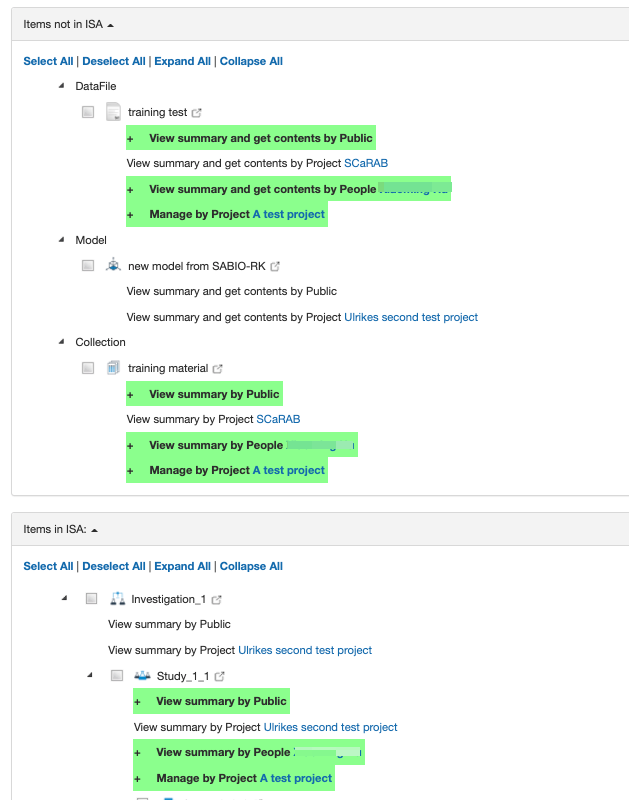You can change the sharing policy and permissions for your assets in batch.
Find the button “Batch permission changes” by clicking the menu “My profile”.
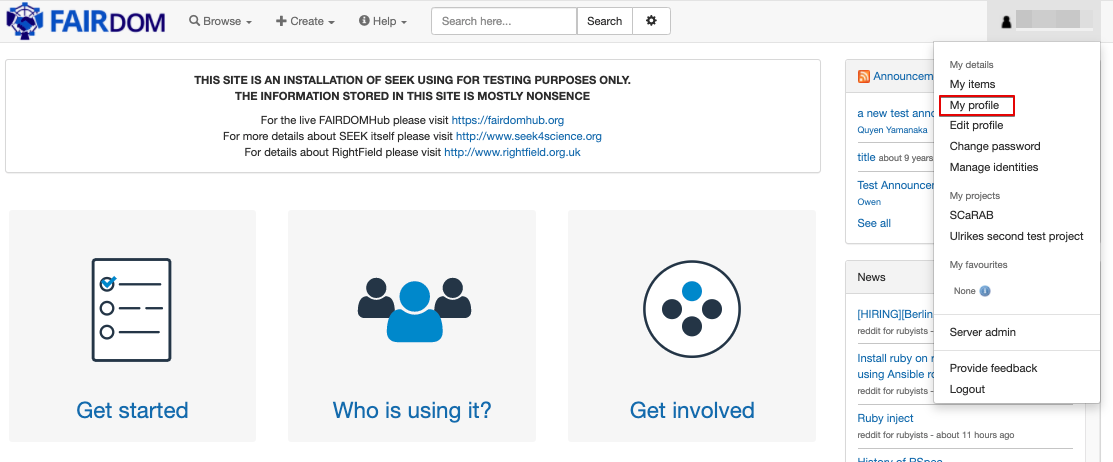
By clicking “Batch permission changes”,
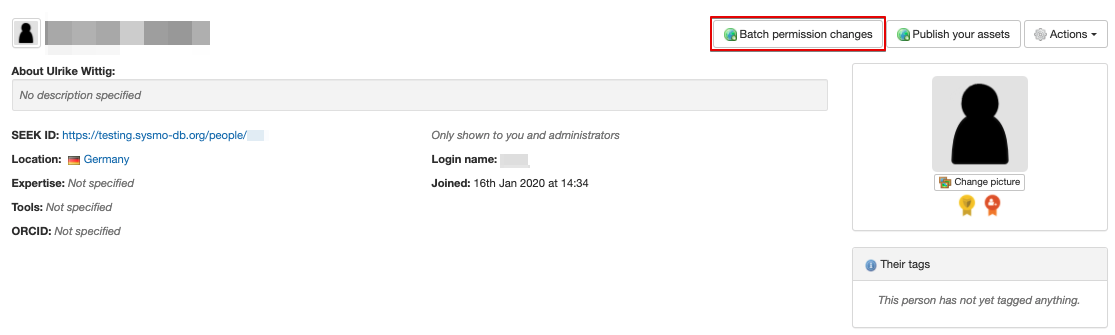
you can see all the items you own in two lists:
- Items in the ISA (Investigation-Study-Assay) structure, except for samples.
- Items not in the ISA structure, including samples.
Note that:
- The item list excludes Project, Institution and Publication since these are always publicly visible;
- The items are not visually grouped by project, but they are visualized in descending order based on FAIRDOM-SEEK ID;
- You can view current permissions of each item by clicking the item’s name;
- Select items you want to change their sharing permissions by checking the checkbox;
- If no items are selected before clicking the “next” button, the error message “Please choose at least one item!” will pop up.
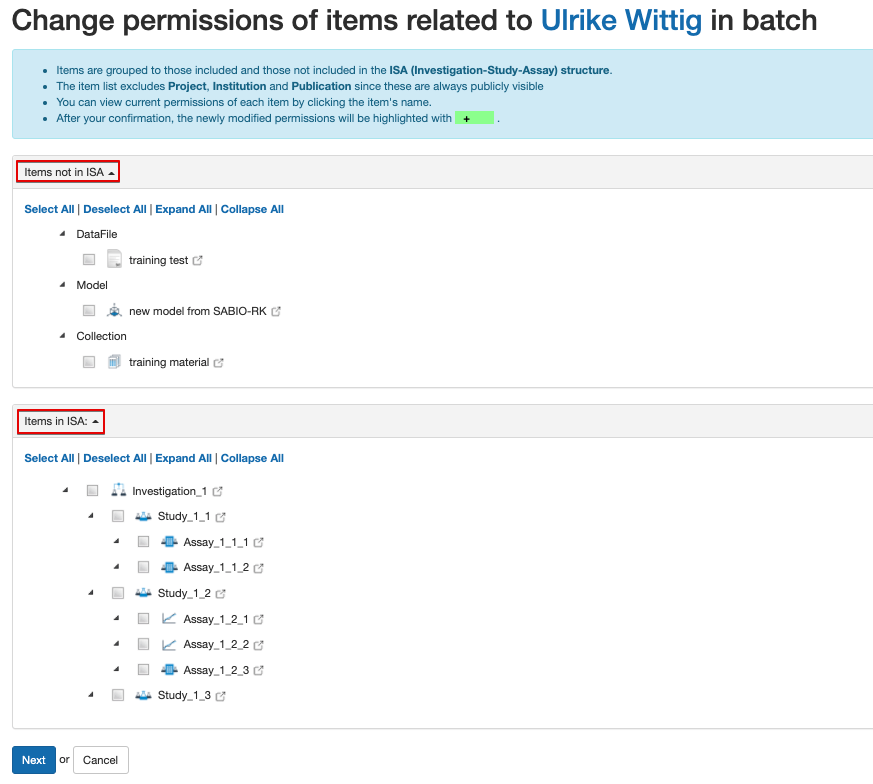
A preview of selected assets will be given before you choose new permissions for them. you can assign new sharing policy and permission to the selected items, then click the “confirm” button. The “confirm” button will be activated only when at least one change is assigned; Note: Please note that the Download option is only applied to the items which are downloadable with the green arrow icon.
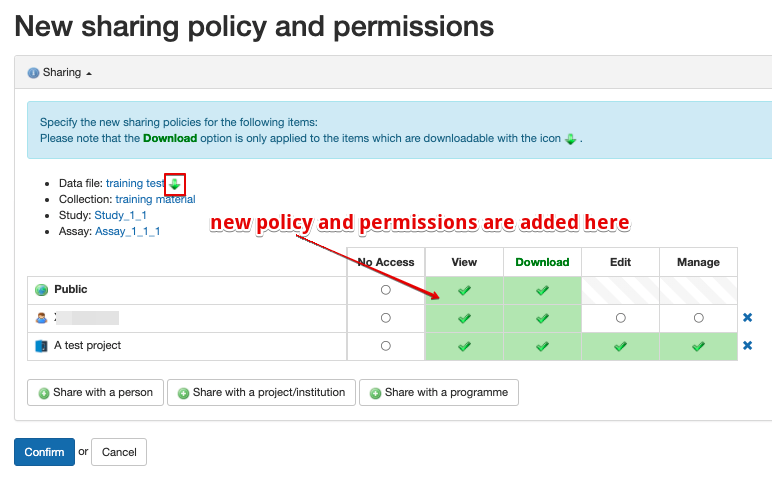
After clicking the “confirm” button, the sharing permissions of all selected items are updated and highlighted in green. The new permissions should be the same as what you assigned.