Sample Types are templates that detail the key information that needs to be included to describe a given sample correctly.
By default, any member of a Project may create a Sample Type and associate with that Project. See Sample Type Permissions.
A SEEK Administrator can change the configuration such that Sample Types can only be created by the Project Administrator.
To create a new sample type, select create from the drop down menu, and then select Sample Type from the list
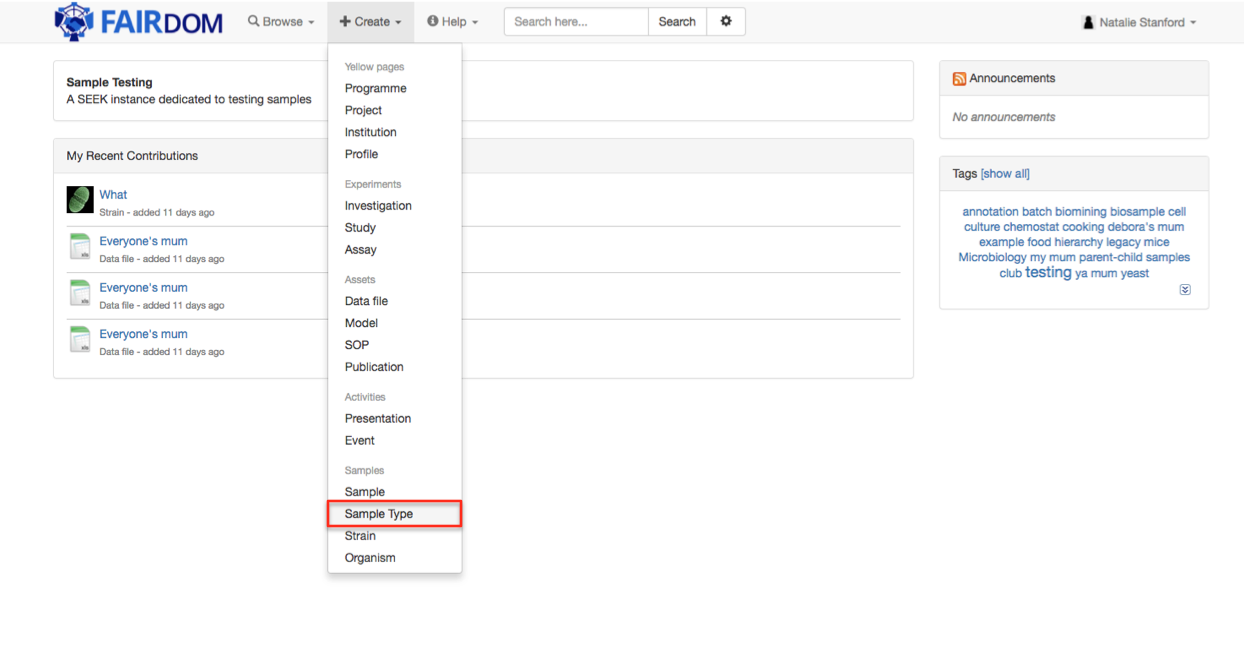
A Sample Type can be made in two ways
- By manually defining the attributes using a form;
- Uploading a spreadsheet that contains a Sample Template.
Creating a Sample Type manually using a form
First we will show generating a Sample type through manually creating a sample type. To begin with ensure that the Form is selected.
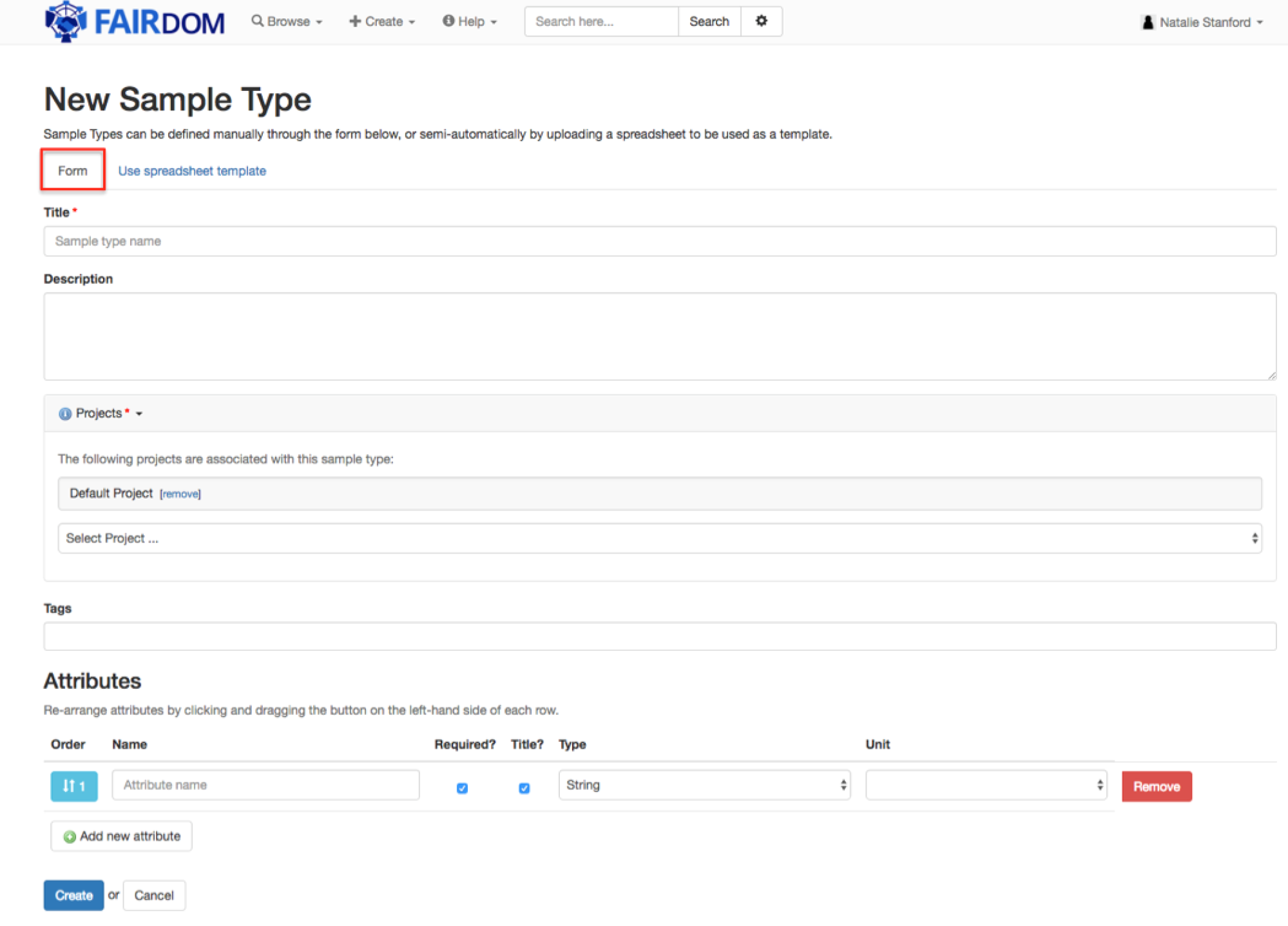
Sample Type allows you to include:
- Title;
- Description;
- Projects;
- Tags.
You can define your own attributes for the Sample Type. We would recommend using Minimum Information Checklists to assist in deciding the attributes you will need to include in your Sample Type.
Defining attributes
All attributes must have a Name, and a selected Type.
You can define the different types of data that the attributes should be:
- String: a sequence of characters (e.g Blue)
- Text: A longer alphanumerical entry (e.g. The 4th experiment in the batch, it was sampled late, so may not be as accurate)
- Integer: a whole number; not a fraction (e.g. 1, 2, 3, 4)
- Date: A selected date (e.g. 2nd December 2016)
- Date time: a selected date and time (e.g. 2nd December 2016 at 14:00 GMT)
- Real number: A number that can be a fraction and include a decimal place, e.g 1.25
- Web link: a link to a specific web page (e.g. https://fair-dom.org)
- Email address: e.g. support@fair-dom.org
- CHEBI ID: An identification for a specific chemical structure registered in the ChEBI database (https://www.ebi.ac.uk/chebi/) (e.g. CHEBI:17234)
- Boolean: a true/false declaration, 1 or 0 can also be accepted
- SEEK strain: an internal link to a strain registered within SEEK
- SEEK sample: an internal link to a sample registered within SEEK
- URI: A Uniform Resource Identifier, which for example may relate to an ontology term
- Controlled Vocabulary: An attribute can be a set of predefined terms you have to select from, and any other term is invalid. You can either create a new controlled vocabulary or reuse and existing one. In the future we will be adding ontology support the the controlled vocabularies.
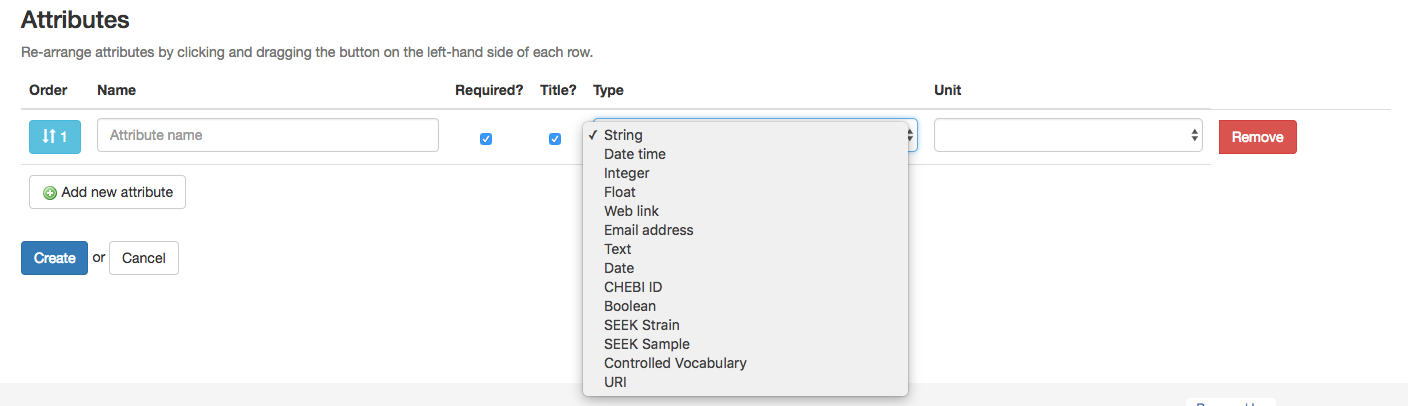
The attribute type selected dictates the value would be accepted, and also influences how it is displayed for the Sample.
If you feel an attribute type is missing, it can usually be easily added so please Contact Us.
At least one of the attributes must be required and marked as the title. This is the attribute shown in certain views or lists within SEEK. Other attributes can be also be marked as required if need be.
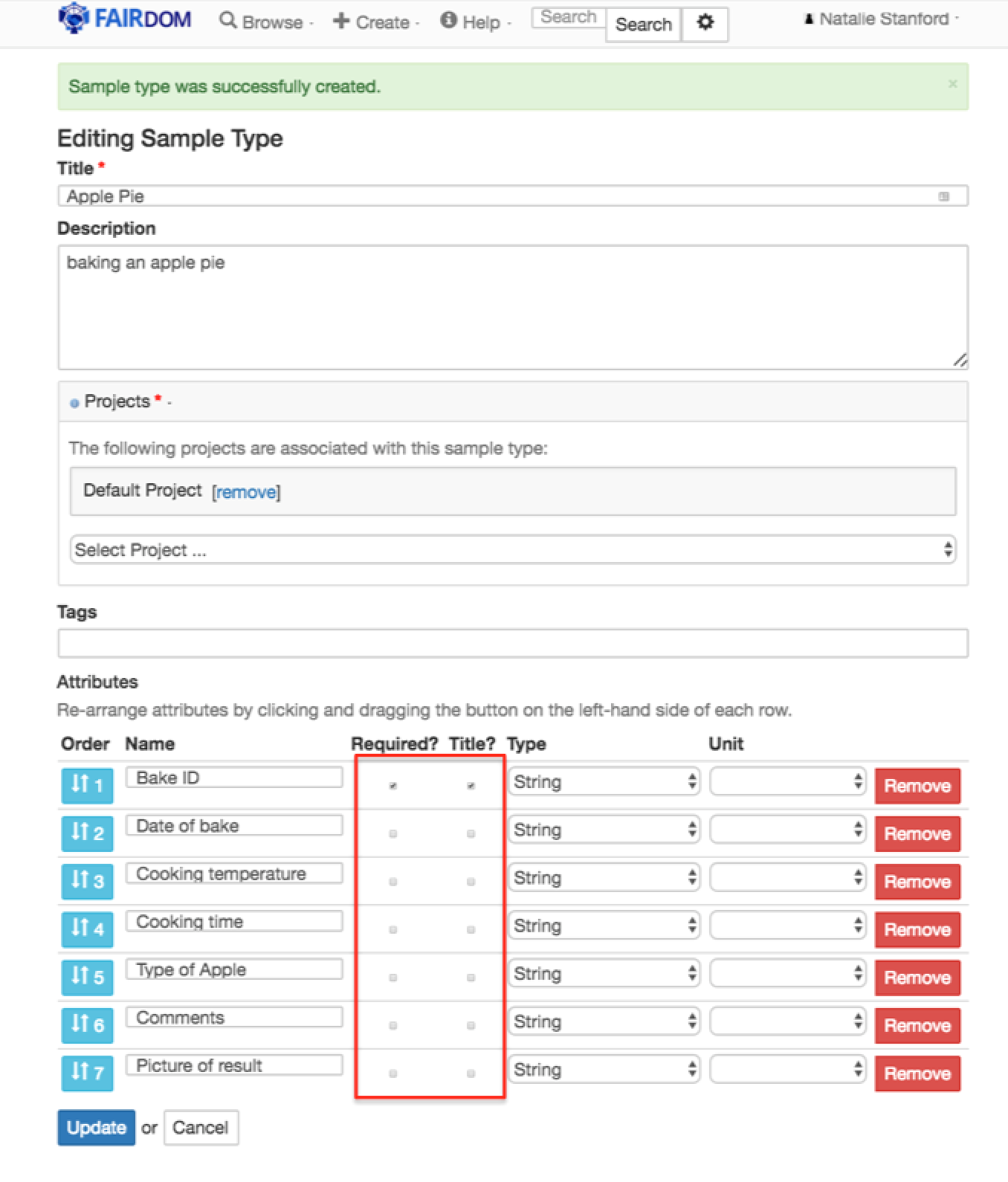
Once completed click update. Your Sample Type can now be used to generate Samples.
Creating a Sample Type from a template
A sample type can also be generated from your own Excel template. The sample type will be based upon the first sheet with a name containing sample, and the attributes will be based on the column heading in the first row.
When creating the sample type, first choose the tab Use spreadsheet template
On the initial Sample Template page you can include the following metadata:
and then also select Choose File to select a sample template to upload:
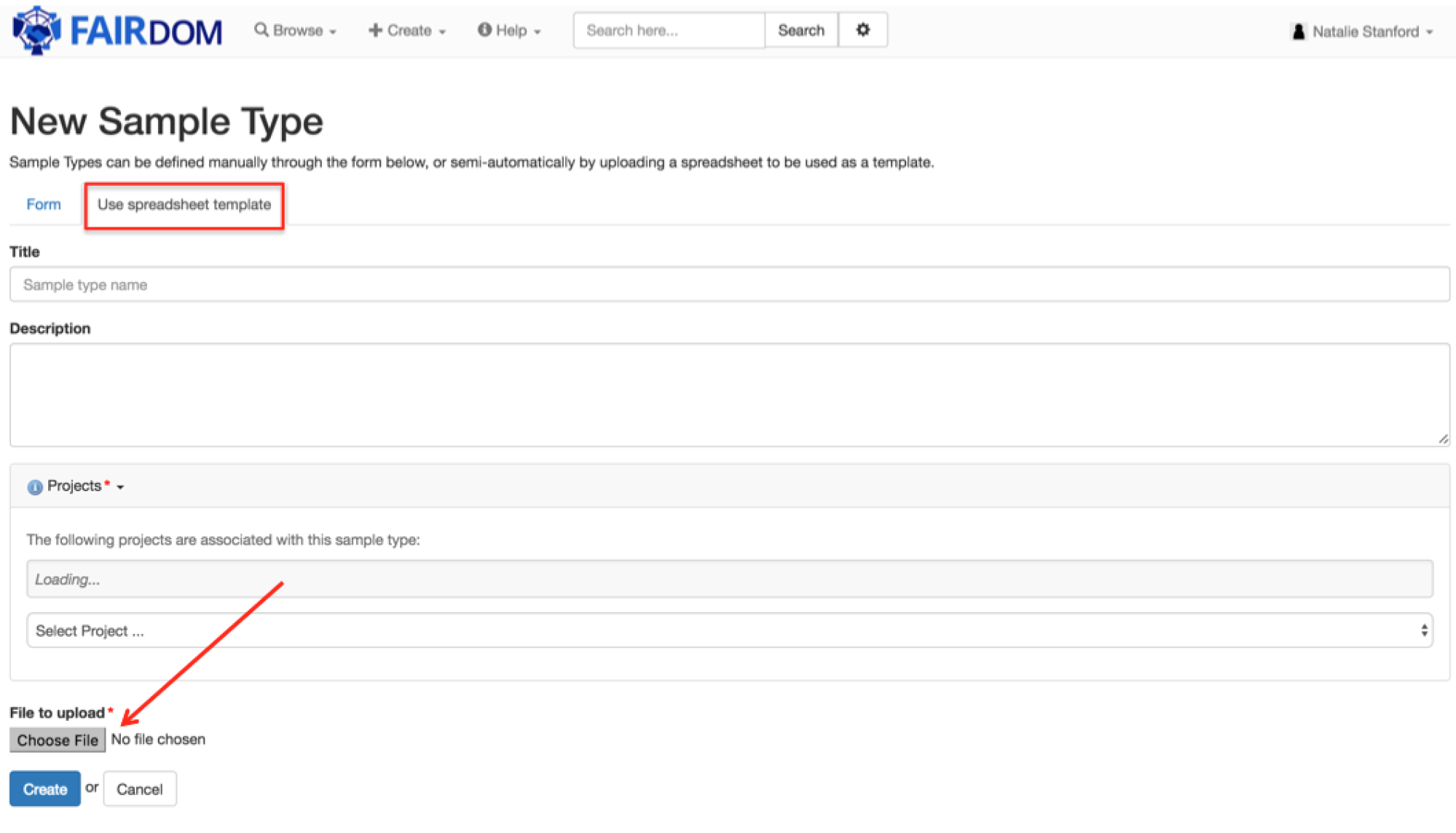
Once a template is selected, and the appropriate metadata is added, select Create. From here you will be taken to a page containing the metadata, and a list of the attribute names from the template file.
Here you can select specific attribute types (the default it String). You are also free to delete, rename or reorder the attributes. At least one attribute must be required and set to the title, and other attributes can be marked as required if need be.
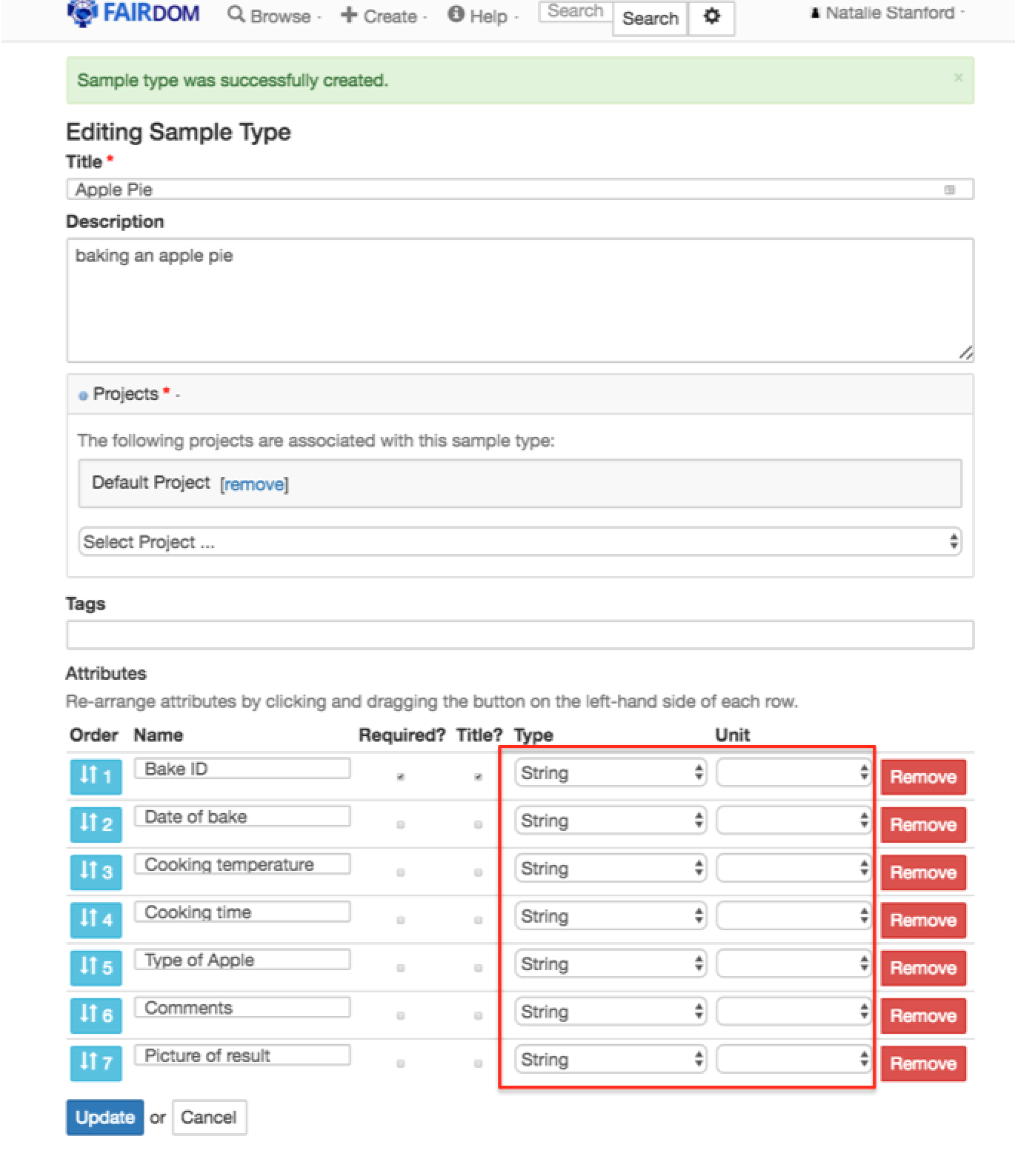
Once completed click update. Your Sample Type can now be used to generate Samples.