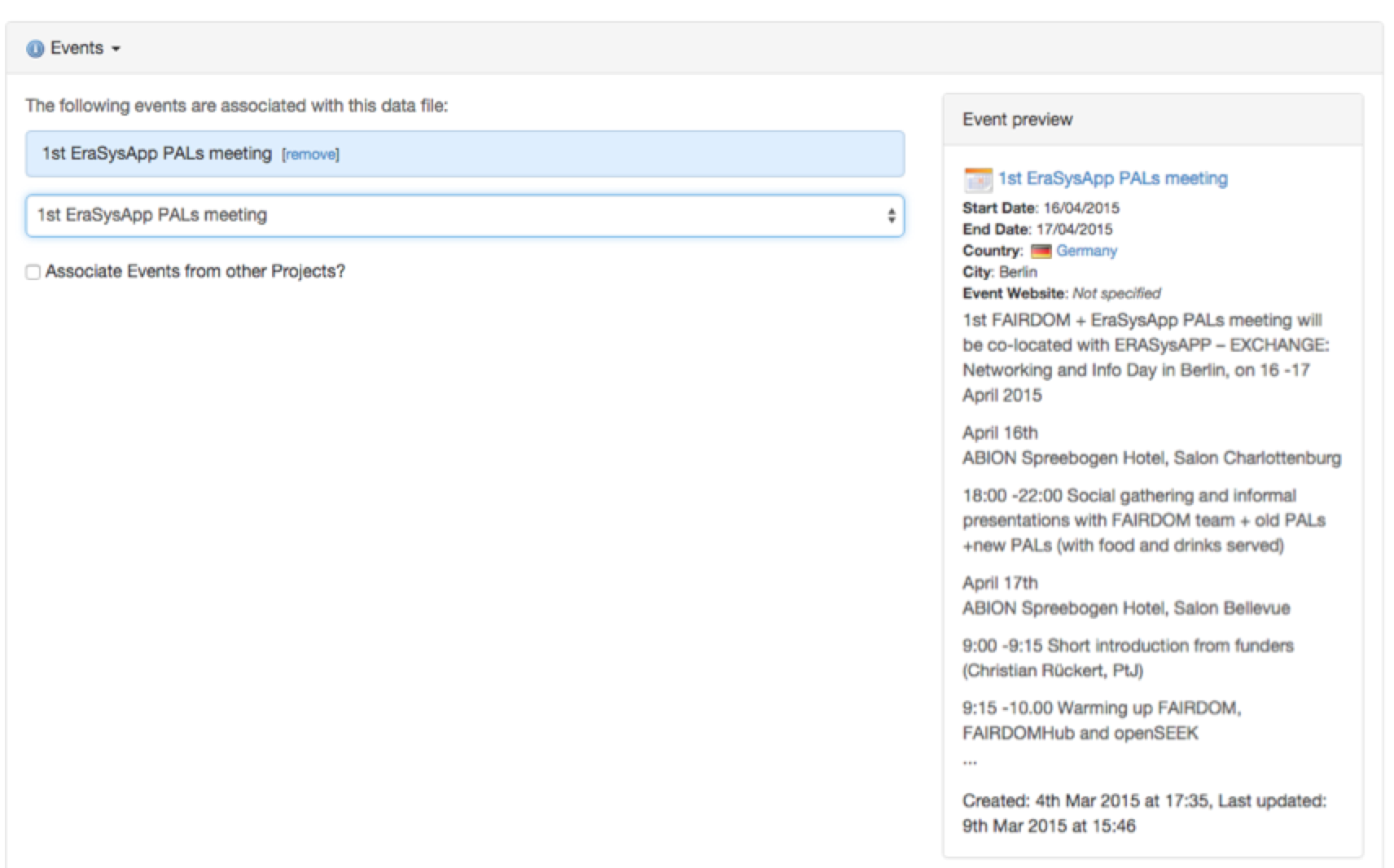Title
You should make titles as descriptive as possible.
Description
The description allows you to further expand important details. Descriptions can be formatted using Markdown, either via markup or using the various options above the text input (e.g. bold, italics, hyperlinks).

Projects
Assets can be assigned to projects in which they were created using the drop down menu.
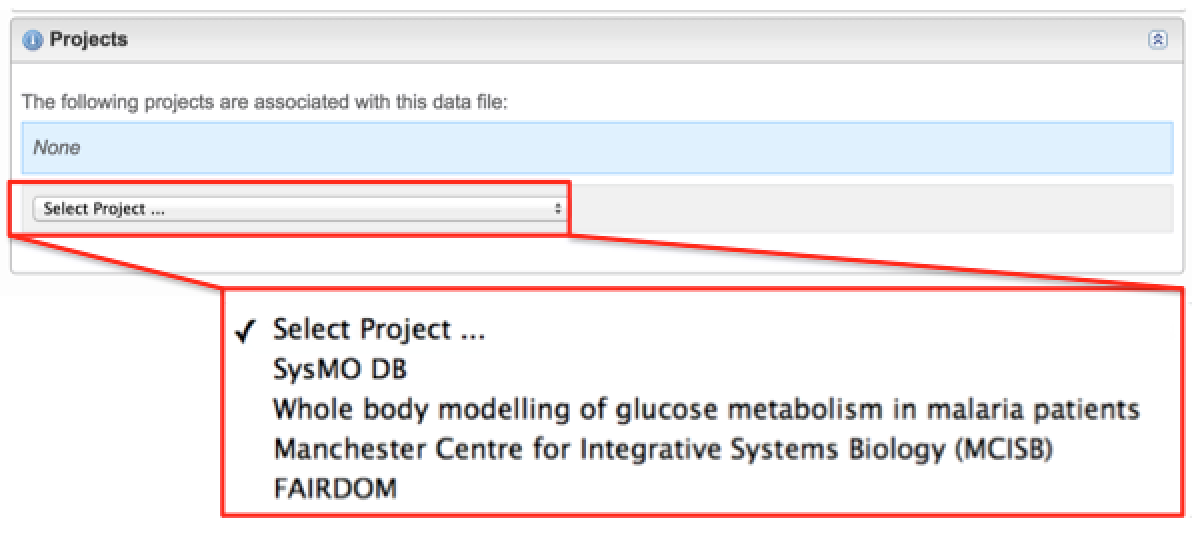
You can remove any selected projects using the remove button.
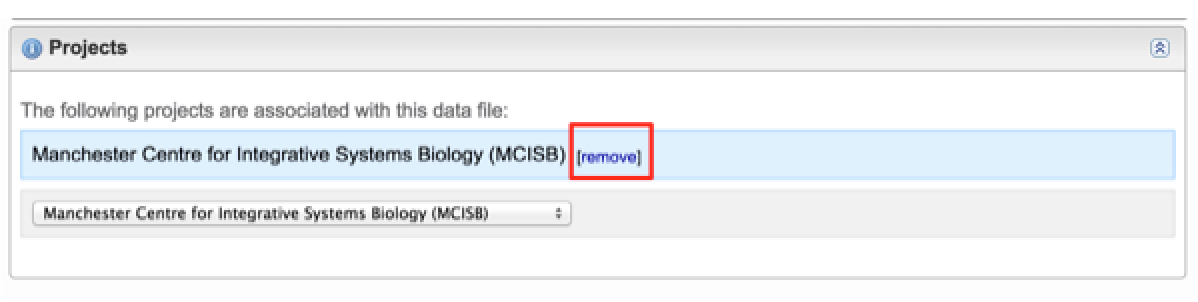
Investigation details
Study
[Assay specific] You can link an assay to a particular study within your projects using the drop down menu.
Biological Problem Addressed
[Assay specific - modelling analysis] You can select which biological problem is addressed with the modelling analysis using the drop down menu. You can also add you own using the new modelling analysis type button.
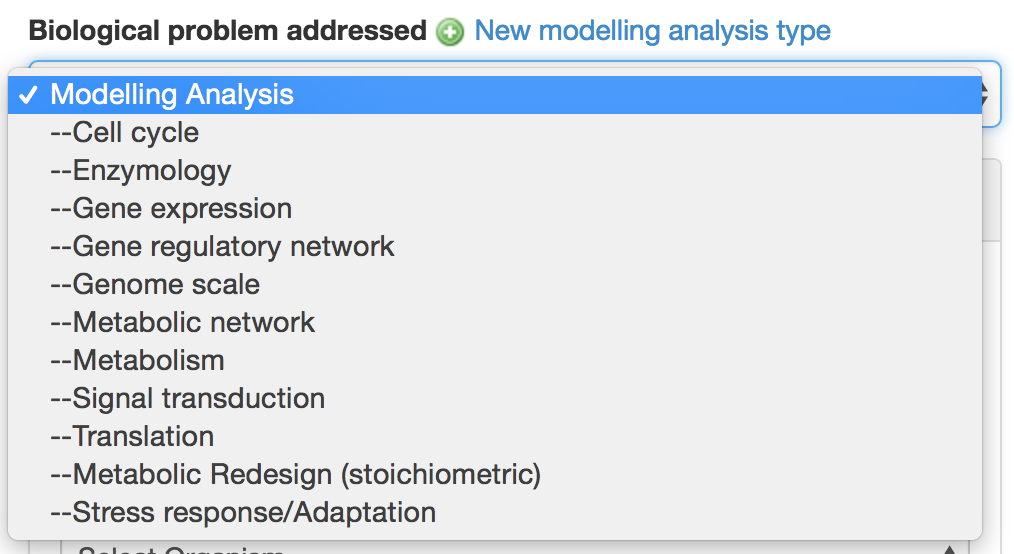
Assay Type
[Assay specific - experimental assay] You can select an assay type from the drop down menu, or where appropriate create a new assay type using the new assay type button.
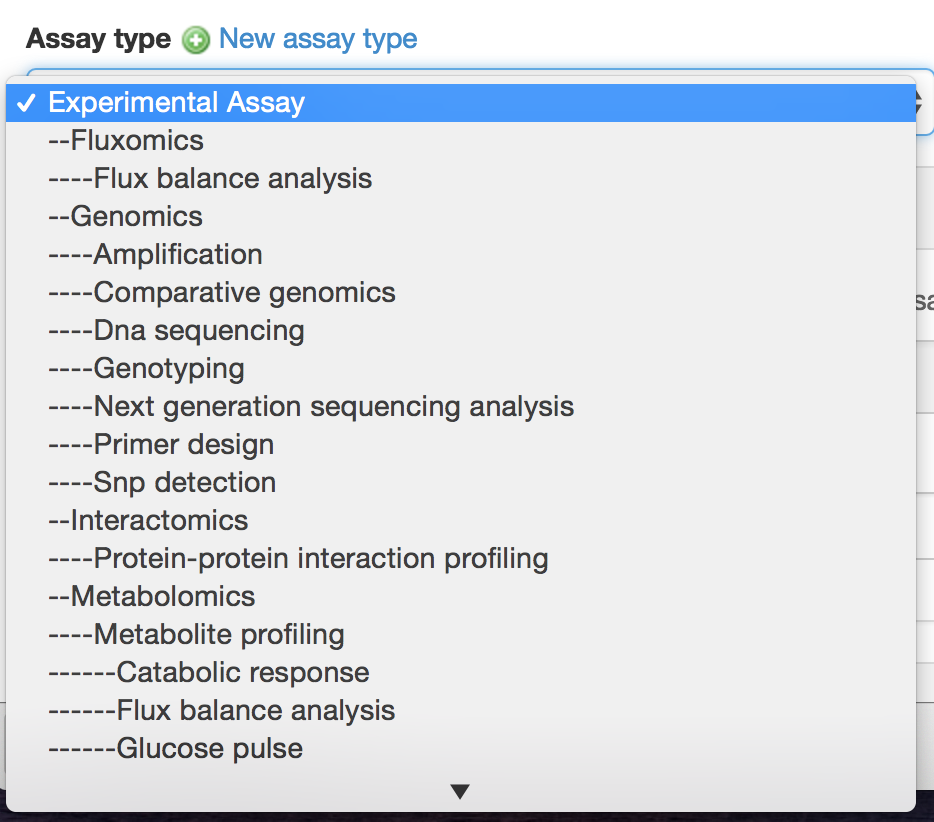
Technology Type
[Assay specific - experimental assay] You can select a technology type from the drop down menu, or where appropriate create a new technology type using the new technology type button.
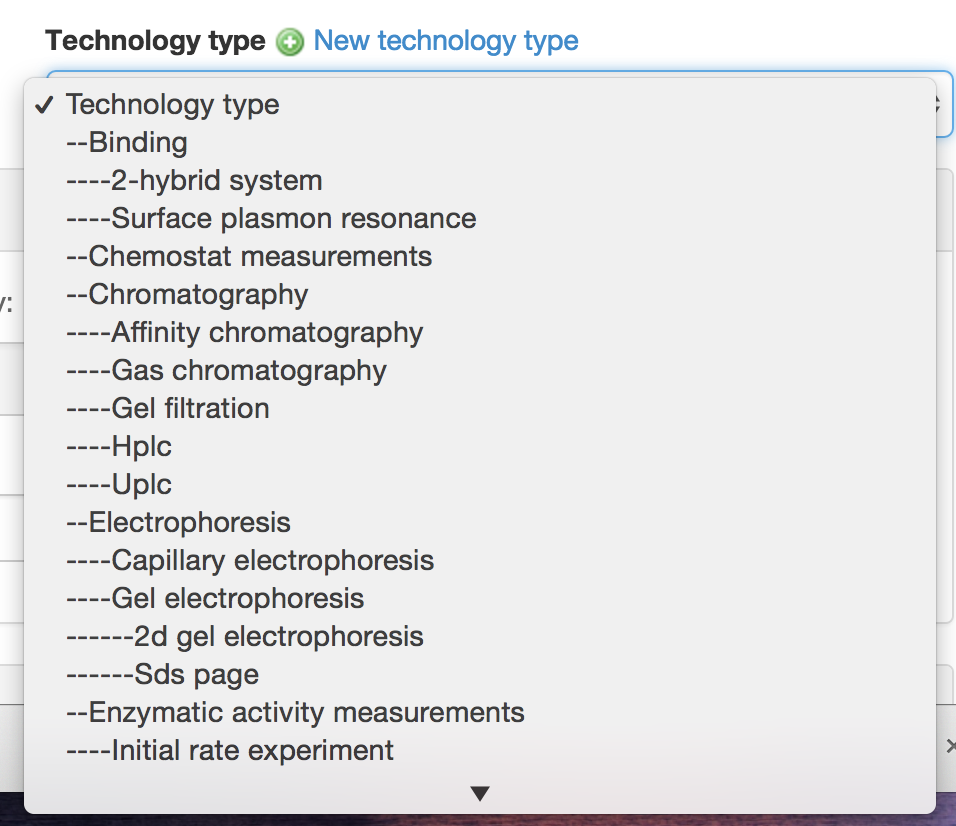
Organisms
[Assay specific] You can select an organism from the drop down menu.
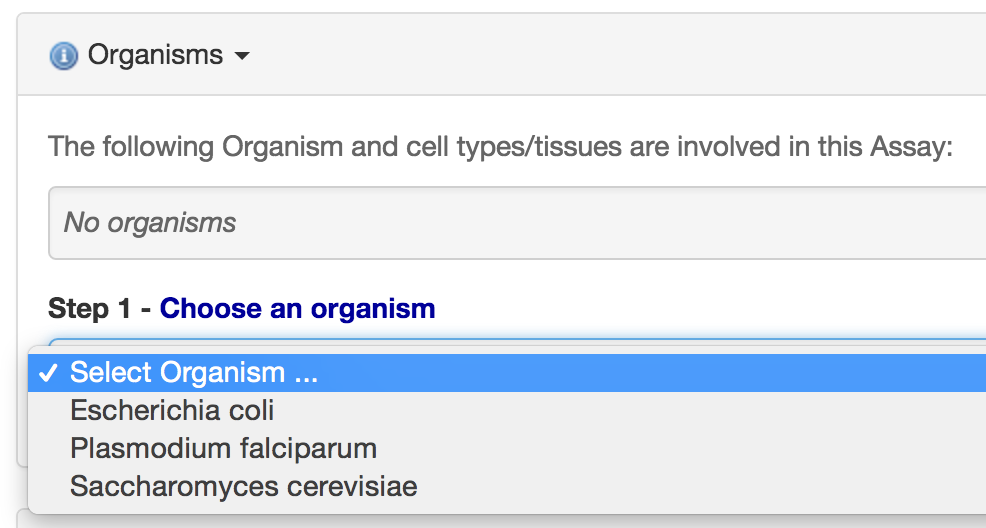
Experimentalists
Sharing
FAIRDOM-SEEK has fine grained sharing permissions. You can choose to set an item private (no access) or to share it with selected people, institutions, projects or programmes within FAIRDOM-SEEK, or to share it publicly.
There are different levels of sharing permissions:
- “View” allows to see only the title and description of an item;
- “Download” gives access to the content;
- “Edit” allows to change details of attributes of the item;
- “Manage” gives rights to change project assignments, sharing permissions, creators or to add a temporary sharing link. Only with manage rights an item can be deleted permanently.
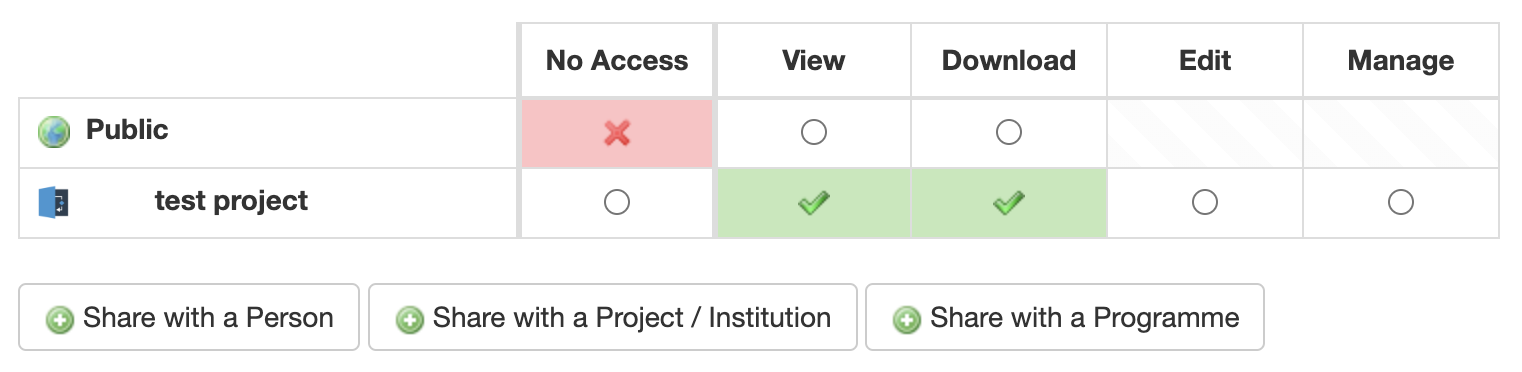
An item’s sharing permissions can be set
- by managing the asset individually
- via the “Batch permission changes” button in your user profile.
Publishing
An item is only considered published if its Public sharing permissions are set to:
- View if the item is not downloadable (Investigations, Studies, Assays…);
- Download if the item is downloadable (SOPs, Documents, Data Files…).
Non-public items can be published
- individually through the “Publish” button in the item’s actions menu,
- by managing the item and changing its Public sharing permissions to a published status (see definition above),
- in bulk, via the “Batch permission changes” button in your user profile. The same sharing permission rules for considering an item as published apply.
“Publish your assets” button in your user profile allows you to publish Assets in batch.

When you attempt to publish an item in a project that has gatekeeper(s), you will be shown a notice about the gatekeeper being notified.
Tags
Tags are key words that are relevant in some way to the asset and its properties. They are used so relevant assets can be found more easily by other users using key-word searches. To include a tag you just type it into the box. Suggestions of tags will appear in a drop down menu as you type. You are free to use any free text for tags.
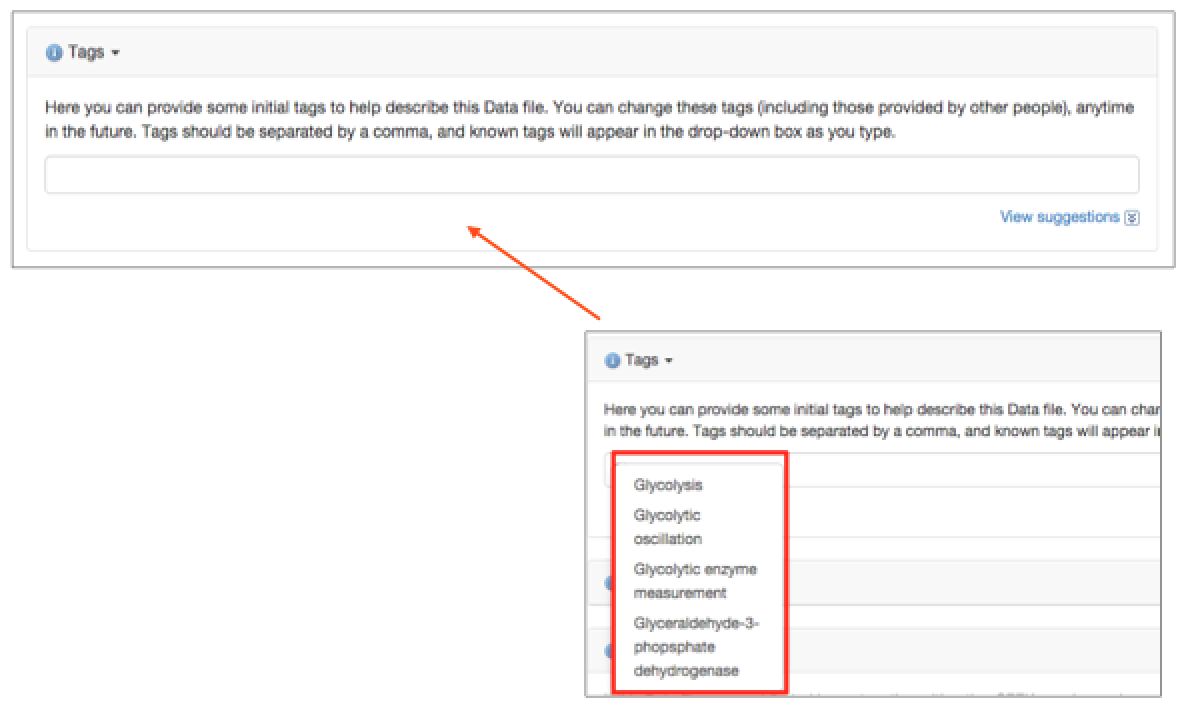
Attributions
An attribution in FAIRDOM-SEEK allows you, where appropriate, to select the asset from which your asset was derived from (stored within FAIRDOM-SEEK). As you type in the attribution, related assets will appear in a drop down menu.
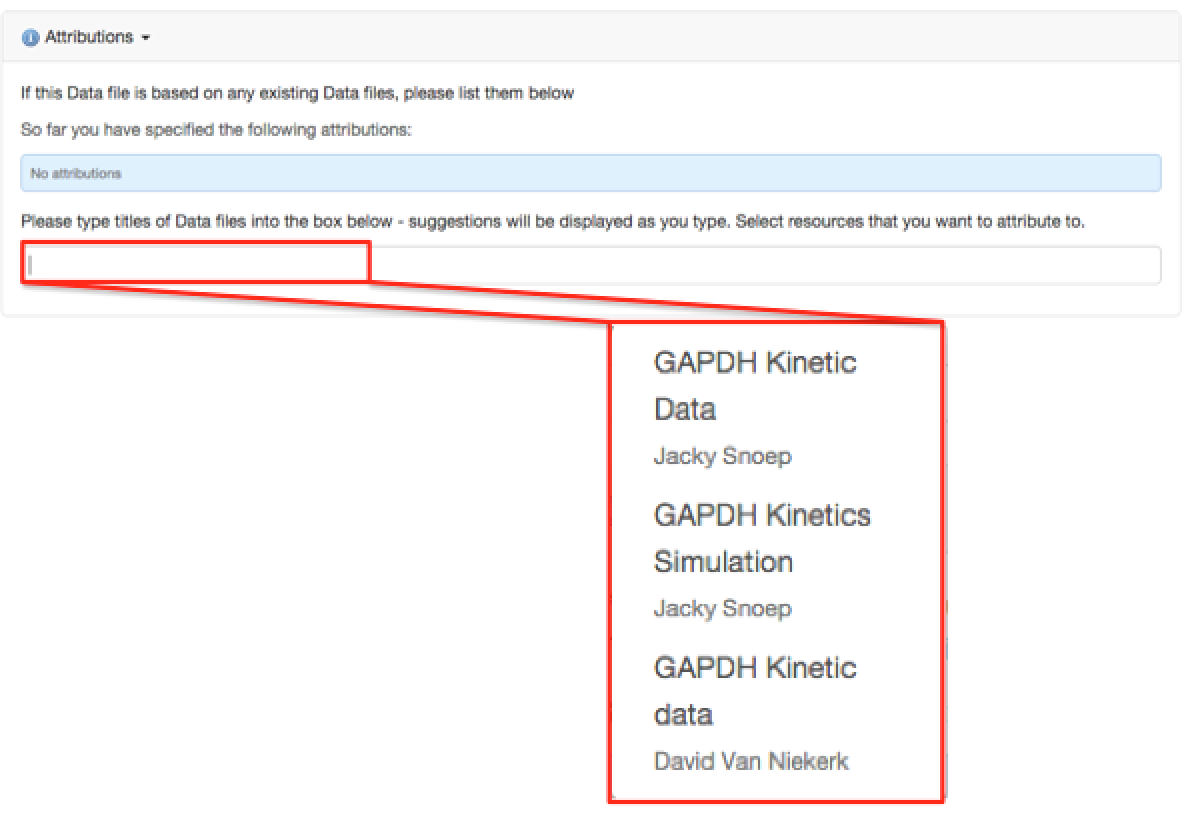
Creators
Creators are others who have been involved in generating the asset, through for example planning, experimentation, or analysis. They may not necessarily be the same person that registered the item - the Contributor.
You can add multiple creators, either one by one. Start to type the name and matching entries will be displayed. Hit ENTER, comma or click to add the person
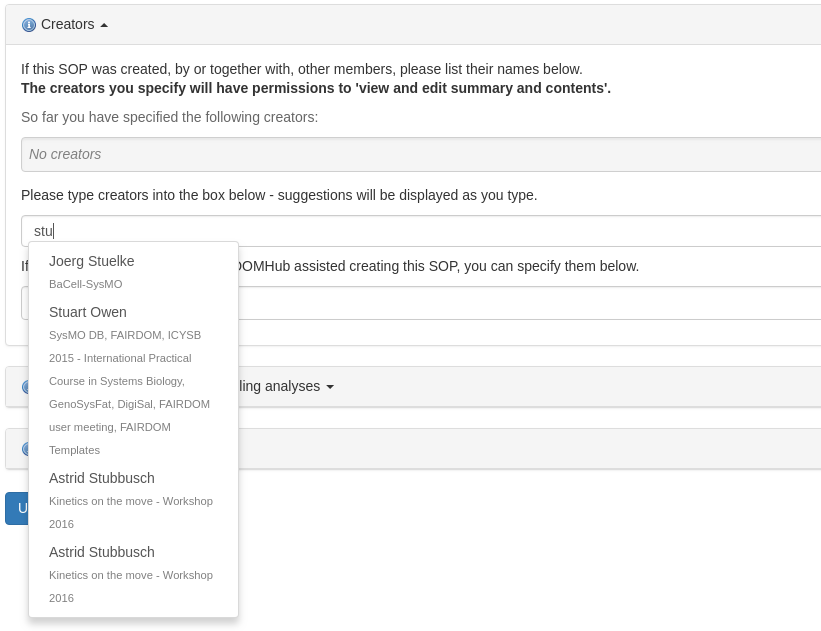
You can also include non-FAIRDOM-SEEK creators.
You can also add non-FAIRDOM-SEEK creators using free text.
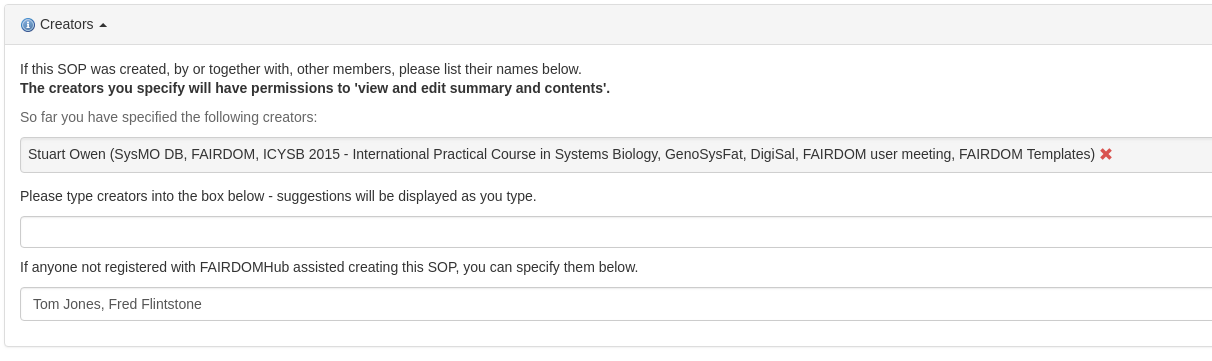
Creators can be removed easily where necessary.
Data Files
[Assay specific] Data files can be any file containing data relevant to the assay (raw data, processed data, calibration information etc). They can be in any format (word files, e-lab notebooks, code, annotated spreadsheets etc). Relevant data files can be linked directly to the assay via the dropdown menu.
Placeholders
[Assay specific] A Placeholder indicates data that will be consumed, used or produced when a Project is enacted. Placeholders are used when the structure of a Project is defined, but, because the Project has not yet been fully enacted, the data may not yet be known. When the data is known, the Data File may be associated with the Placeholder it satisfies. Placeholders may be used anywhere a DataFile can be.
File Templates
A File Template describes conforming DataFiles. It may be annotated with information about the format and type of data in the DataFiles. Annotations are not about the File Template itself. For example, a File Template that is a Word document may describe conformant PNG images.
Experimental assays and Modelling analysis
It is best that assets are contextualised using the ISA graph (more later). This means that assets where possible should be linked to an assay or an experimental analysis. This can be done by selecting an appropriate assay or experimental analysis from the drop down menu.
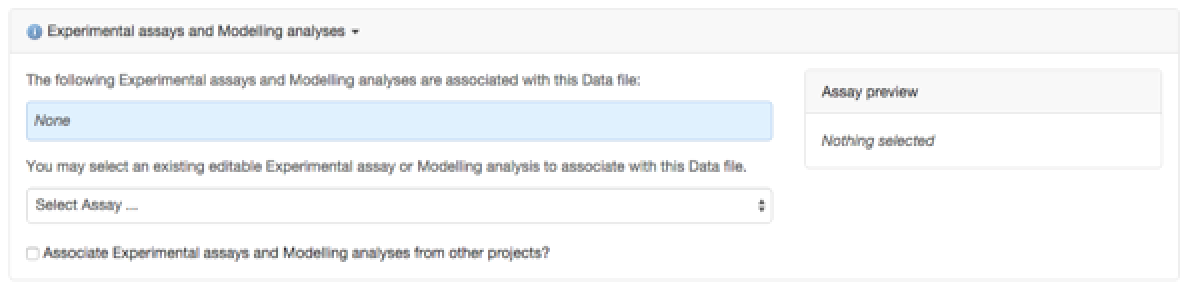
An assay preview will appear on the right hand side of FAIRDOM-SEEK once selected. The linking can be removed from the asset easily.
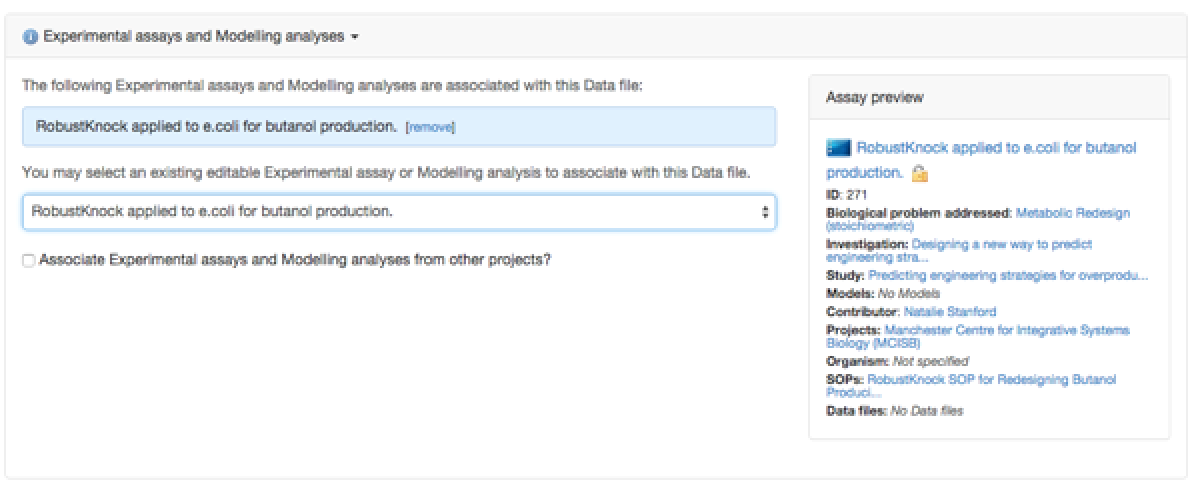
Events
If the asset was generated as part of an event that is registered in FAIRDOM-SEEK, you can link to the asset to the event using the drop down menu.
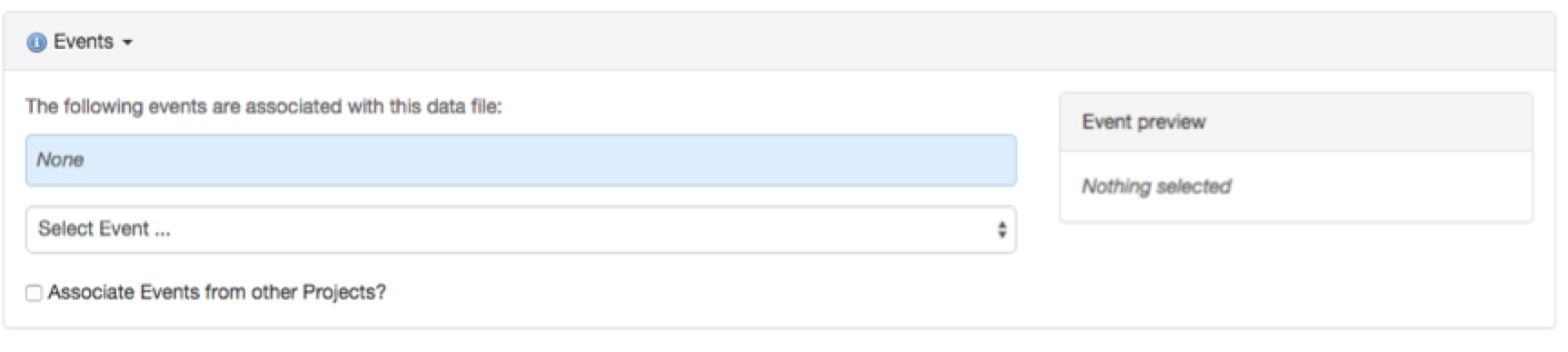
A preview of the event will appear on the right hand side of FAIRDOM-SEEK once selected. The link can be removed from the asset easily.