You can create a new sample directly in FAIRDOM-SEEK, or by uploading samples contained within a Sample Type Template.
Creating a Sample directly in FAIRDOM-SEEK
To create a sample directly in FAIRDOM-SEEK, select Create and then Sample in the drop down menu.
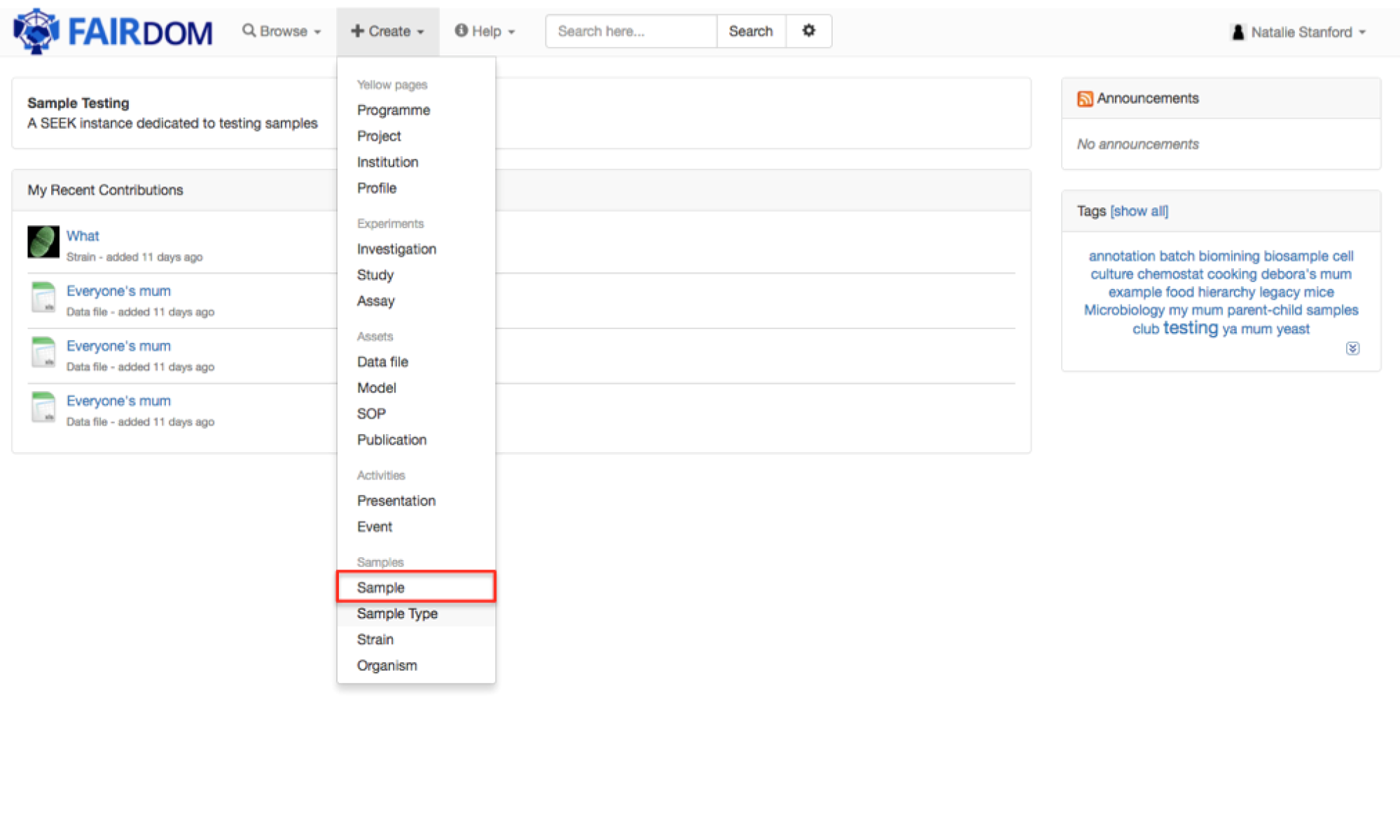
You will be taken to the collection of Sample Types that you can use to generate a Sample. The default is the projects you are part of, but you can also search through Sample Types that are generated, and publicly available, from other FAIRDOM-SEEK users.
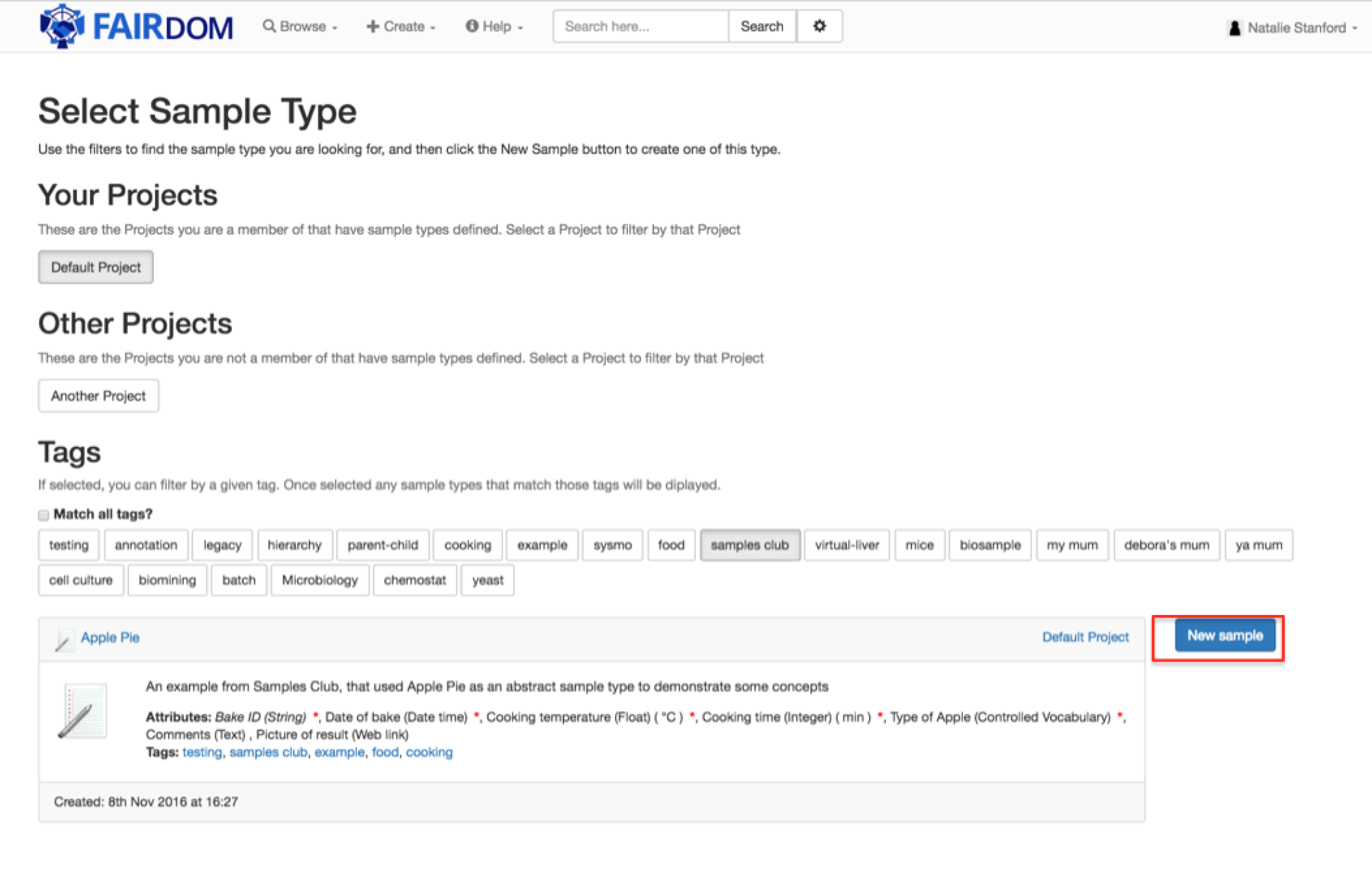
There may be a lot of Sample Types to choose from. To assist in your selection, you can filter the available samples using a single Tag, or a combination of Tags.
When you have identified the Sample Type you want to use, select New Sample.
The form is split into the attributes required for the sample type:
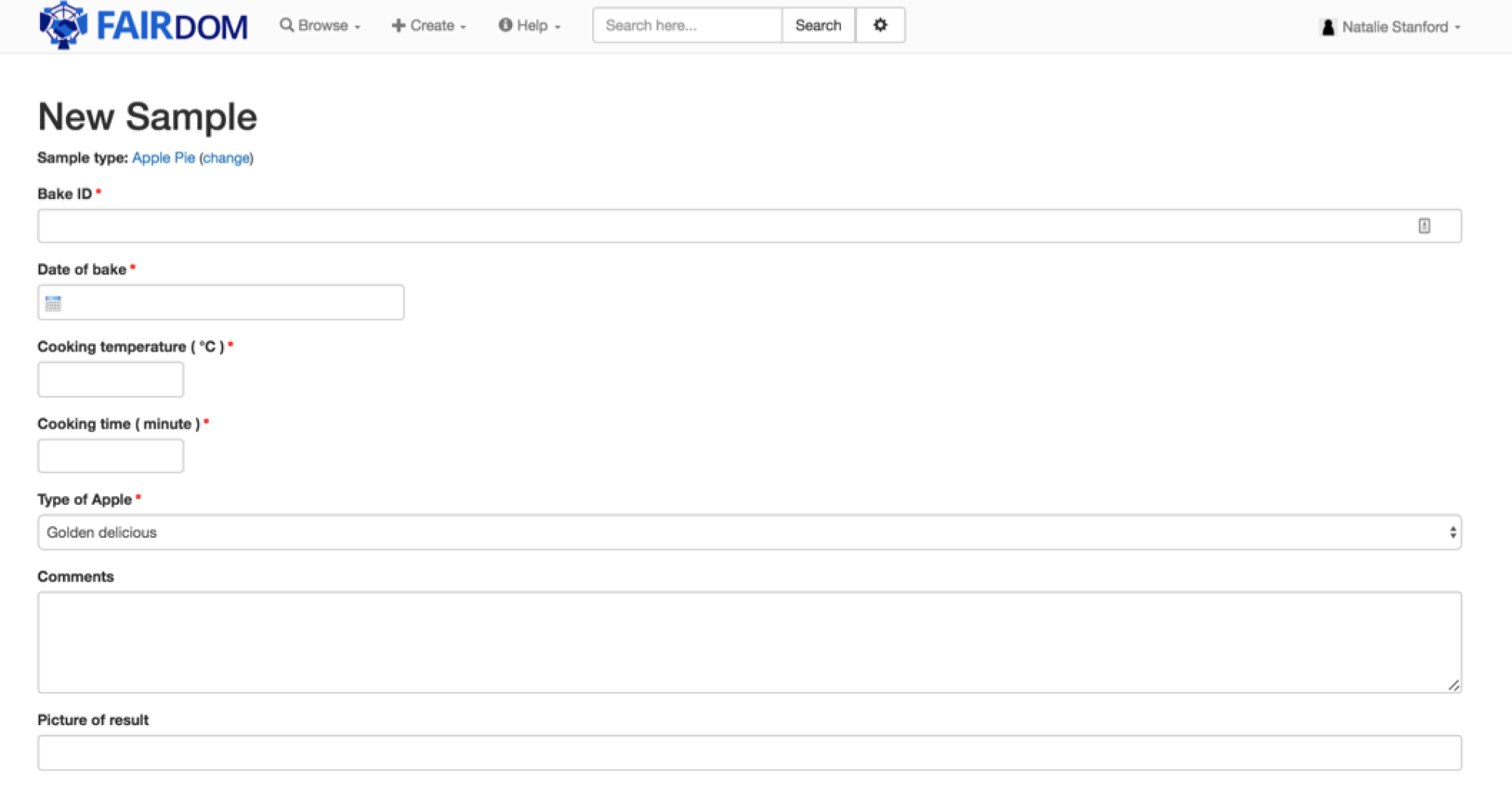
And then the general metadata information including
Once you have completed all of the information select Create.
Creating Samples from a template
You can bulk-create samples by populating a template and uploading as a Datafile. Once uploaded it should be recognised as having originated from a sample type template, and an option to extract samples will be displayed as a button.
You will be shown whilst the samples are being extracted, and then when ready a Preview button will show. This can take a while if there are a lot of samples, and it is fine if you leave the page and revist the data file later.
Once clicking the preview button you will be shown a table displaying the extracted samples, and also any rejected samples will be shown (i.e ones that don’t match the attribute constraints). If you are happy, you can proceed to add the samples, or you may want to edit the datafile and upload as a new version before extracting the samples. Once samples have been extracted you will not be able to upload a new version.